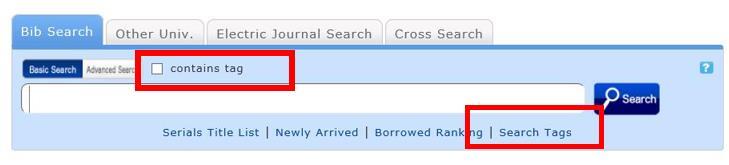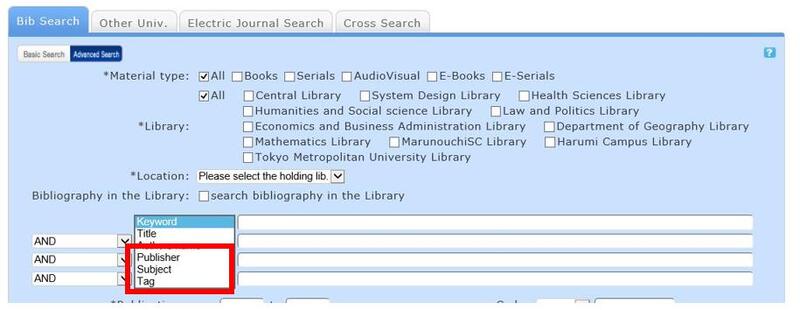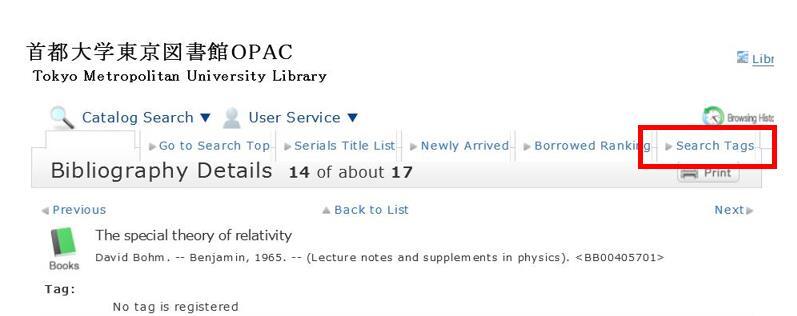FAQ
FAQ(English)
How do I cancel a reservation?
1. Log in to OPAC.
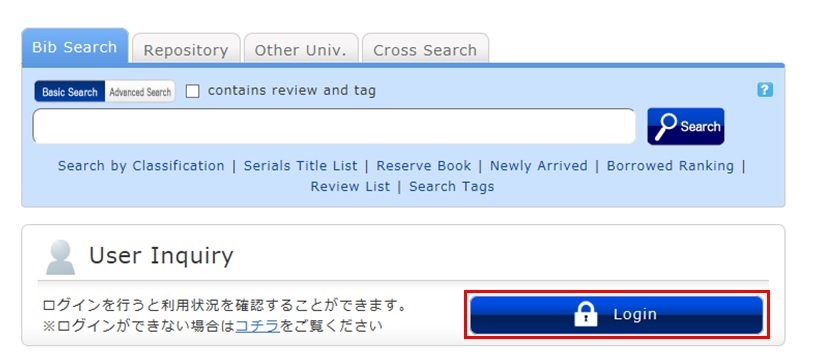
2. Click "Reservation" from User Inquiry on the OPAC top page.
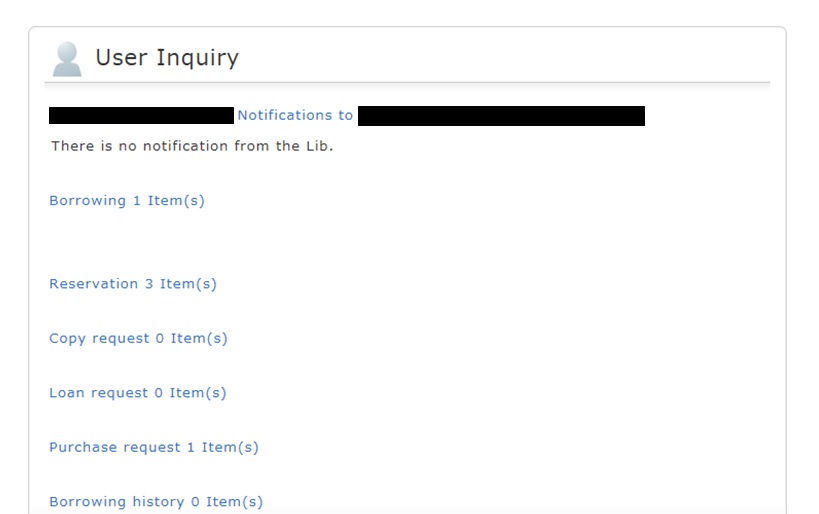
3. The reservation list screen appears. Place a check mark beside the material whose reservation you want to cancel, and click [Cancel Reservation].
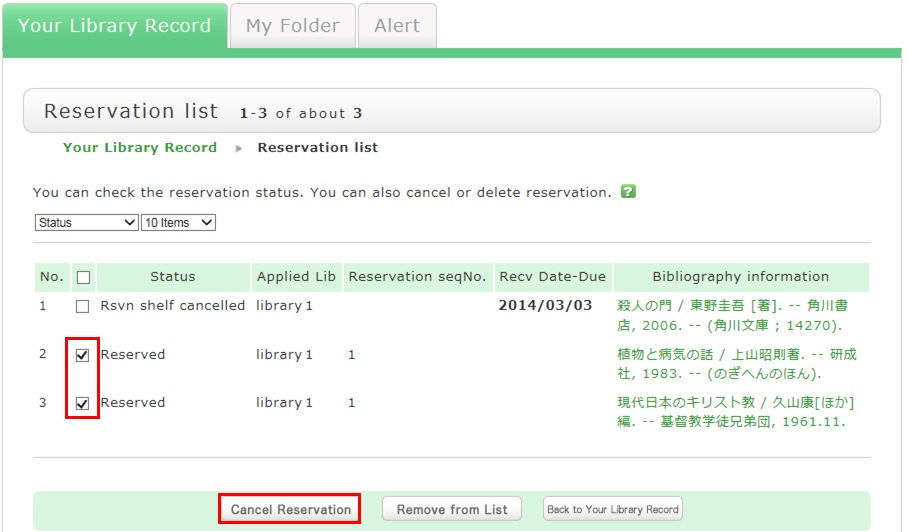
4. Click [OK] in the pop-up.
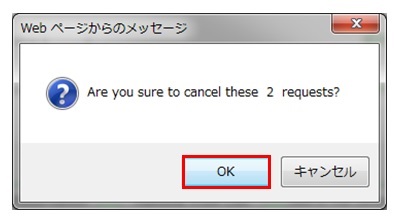
5. "Canceled" appears under Status upon the completion of the reservation cancellation.
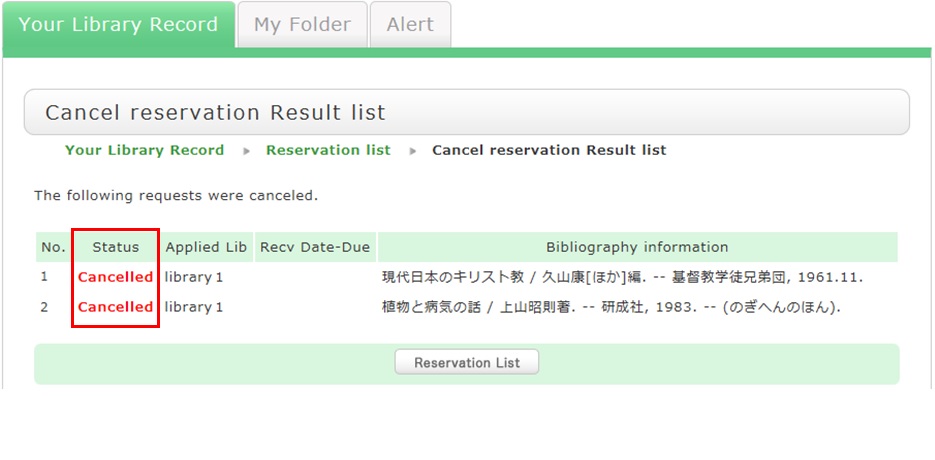
What happens when materials become overdue or have borrowing restrictions?
Be sure to return all materials within their borrowing period.
[Notice]
- Cancellation of a borrowing restriction takes effect on OPAC at about 6:00 a.m. on the cancellation date.
If you are a user whose borrowing is restricted but you want to renew or reserve different materials currently checked out from the same library/room, do so after 6:00 a.m. on the borrowing restriction cancellation date. - Libraries/rooms have book drops. Any materials returned after hours to the book drop of a library are basically considered returned on the previous business day with the return processed on the next business day.
- Even if your account still had overdue materials and a borrowing restriction, you could apply from OPAC to copy a book (get a copy from another library) and borrow a book (back-order the actual book). You could also make a library purchase request (* Being prepared).
What are the tags displayed on the tag search screen?
Search by "_____ seminar reference book" or Library event Name, anyone can bring up the same list of materials.
For example, try clicking a tag in "New tags," "Recent tags," or "Popular tags." Then, materials that have these tags are displayed.

What should I do if I want to search tags?
- See "
 New Tags" on the top page.
New Tags" on the top page. - Select "Search Tags" under the search bar on the [Bib Search] tab.
- In [Basic Search] on the [Bib Search] tab, enter a check mark for "Contains tag."
- In [Advanced Search] on the [Bib Search] tab, select "Tag" from the pull-down menu and search the materials.
(In contrast to the basic search, you can perform a search with multiple conditions.) - Select "Search Tags" from the catalog search menu.
How do I return to the original search result list after a refined search from the left menu on the search result list display screen?
The following is the example narrowing Holding Libraries "Central library".
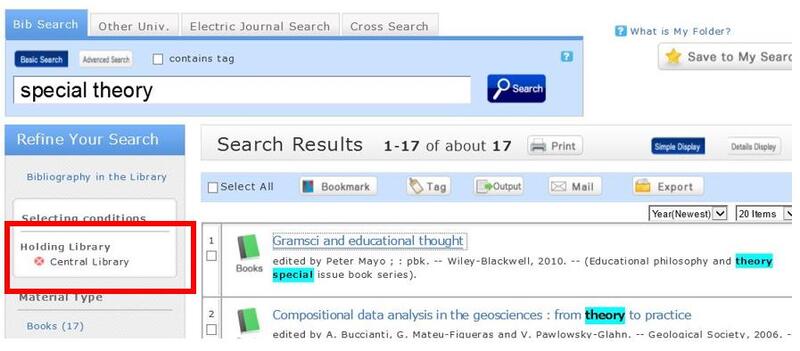
Cancel the search conditions for this holding library. Then, to return to the original search result list, click the red x button in the blank area under "Selecting conditions."
Even if you have performed multiple refined searches, you can cancel any narrow-down search condition by using the above method, regardless of the order of the searches.
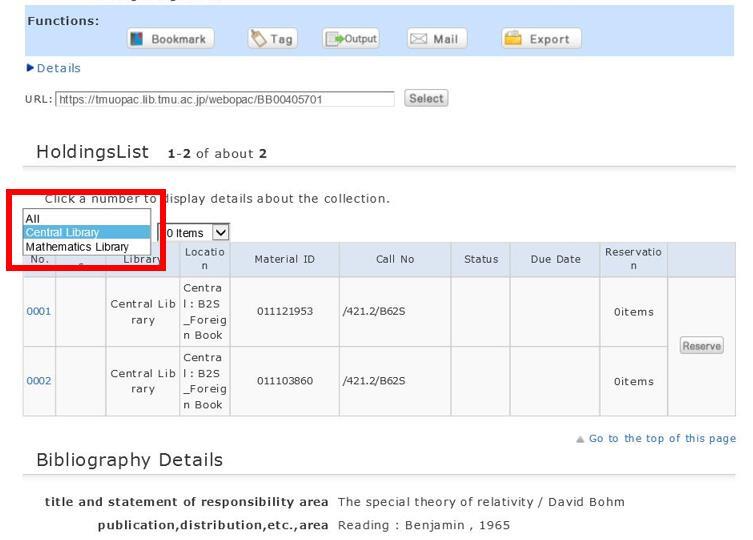
Suppose that you perform a refined search of a holding library, select a bibliography on the bibliography search result list screen, and then move to the bibliography details screen. Even after that, you can still cancel the refined search of the holding library and perform a refined search of another library.