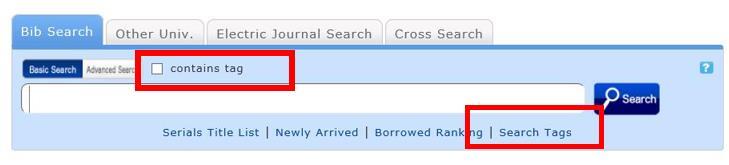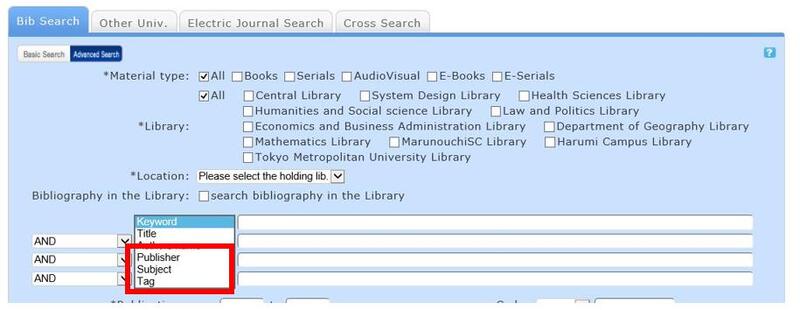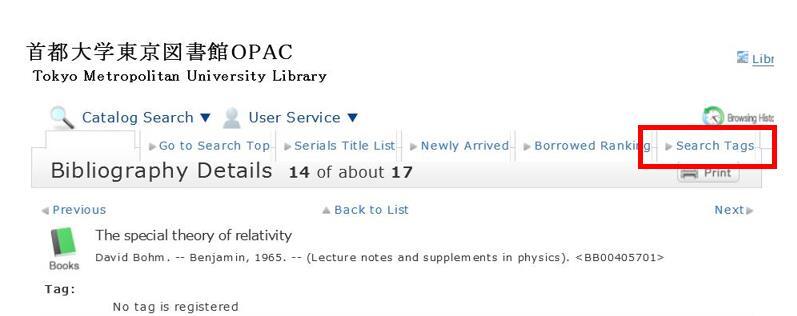FAQ
FAQ(English)
How do I cancel a submitted copy request (ILL copy request)?

You can confirm your loaned out materials and various requested materials on the user inquiry screen.
Select "Go to Copy Request List" in the information relating to copy requests, among those requests.
As a result, you can check a list of the copy requests that are current requests.
If you want cancel the request for a material in this list, place a check mark beside the material and click the [Cancel Request] button.
After we start the request to another university, you cannot cancel it.

How do I cancel a submitted borrowing request (ILL borrowing request)?

You can confirm your loaned out materials and various requested materials on the user inquiry screen.
Select "Go to ILL Request List" in the information relating to borrowing requests, among those requests.
As a result, you can check a list of the borrowing requests that are current requests.
If you want cancel the request for a material in this list, place a check mark beside the material and click the [Cancel Request] button.
After we start the request to another university, you cannot cancel it.

What kind of personal services are available?
カテゴリ:
5.1. Personal Services
The personal services offered are broadly divided into the following three functions.
1. User Inquiry
Use this function to browse your current borrowing status, apply for an extension of the borrowing period, and change data such as personal information.
2. My Folder
This function is used to save search conditions, save search results, and browse the tag/review history.
3. Alert
This function notifies you of the arrival of new books and serials at the library.
I can't log in to My Library.
カテゴリ:
5.1. Personal Services
You can log in using the same ID and password for the e-mail system.
If you have forgotten your password, please contact the handling office on each campus (Minami-Osawa:System Control Room ; Hino: Computer Center; Arakawa: CPU Room).
〇For those who have not applied for authenticated linkage with the e-mail system (excluding undergraduate and graduate students) or for those who do not have the e-mail system ID
Your user ID is the number shown under the barcode of your user card.
If you have forgotten your password,please bring your user card and go to the front counter of one of the libraries.
What can I do from Your Library Record in OPAC?
カテゴリ:
5.1. Personal Services
Renewal and export to the book management tool are both possible from the list. To do so, enter a check mark in each appropriate check box.
Click a bookmark title to check the status in detail.
Reservation
Canceling a reservation, deleting one from the list, and export to the book management tool are all possible from the list. To do so, enter a check mark in each appropriate check box.
Click a bookmark title to check the reservation status in detail.
Copy request
Canceling a copy request, deleting one from the list, and export to the book management tool are all possible from the list. To do so, enter a check mark in each appropriate check box.
Click a bookmark title to check the status in detail.
Borrowing request
Canceling a borrowing request, deleting one from the list, and export to the book management tool are all possible from the list. To do so, enter a check mark in each appropriate check box.
Click a bookmark title to check the request status in detail.
Purchase request
Deleting a request from the list and export to the book management tool are both possible from the list. To do so, enter a check mark in each appropriate check box.
Click a bookmark title to check the purchase status in detail.
Borrowing history
Deleting an item from the list and export to the book management tool are both possible from the list. To do so, enter a check mark in each appropriate check box.
Click a bookmark title to check the borrowing history in detail.
Personal Info.
You can check and update your personal information. You can use the updated information to apply for a reservation, etc.
How do I change personal information in My Library?
カテゴリ:
5.1. Personal Services
Log in to OPAC.

Click "Notifications to Mr./Ms. _____" in "User Inquiry."

Click [Personal info.] in "Your Library Record."

Click [Change Personal Info.] on the next screen, and make your changes.
(You will be able to select the updated information, such as an e-mail address, even for a reservation, ILL copy request, and ILL borrowing request.)
What kind of functions does My Folder have?
カテゴリ:
5.1. Personal Services
1. Bookmark
This function creates a list of materials on the Web. You can register the books you have already read or plan to read.
The list can also be used as a list for outputting data to EndNote and RefWorks.
2. My Search
This function saves search conditions. So you can perform your next and subsequent searches using the same search conditions.
Can I have a list of materials kept for me to check at a later date?
カテゴリ:
5.1. Personal Services
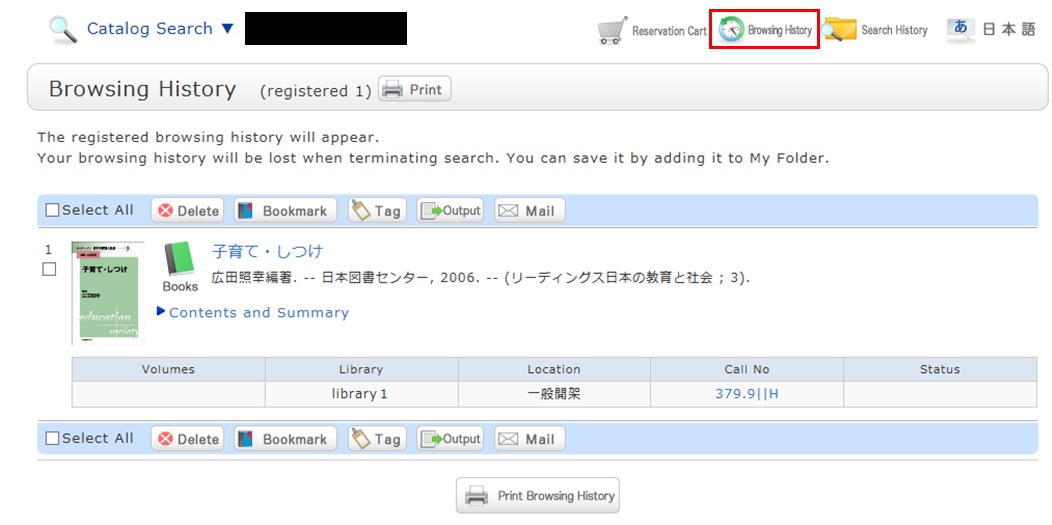
* The screenshot is the screen displayed after "Browsing History" is clicked.
To confirm content at a later date, register it in a bookmark.
Register it in the bookmark from the search result list or the bibliography details screen.
To register a material on the list screen, enter a check mark in the check box of the material, and click the [Bookmark] button.
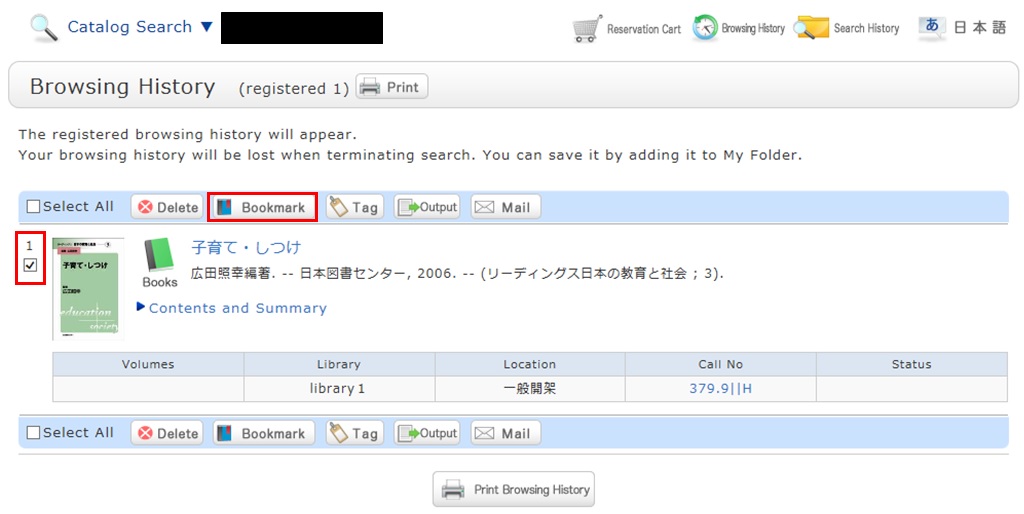
You can check the registered contents from the bookmarks.
I want to save search conditions to use in a search at a later date. Can this be done?
カテゴリ:
5.1. Personal Services
You can check the search history by clicking the [Search History] button at the top of the screen.
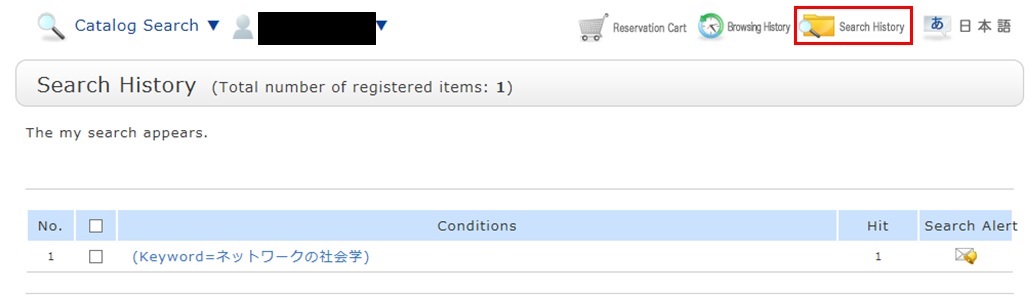
* The screenshot is the screen displayed when "Search History" is clicked.
To save search conditions until a later date by registering them from the search history browsing screen, enter a check mark in the check box of each search condition, and click the [Add to Favorites] button.
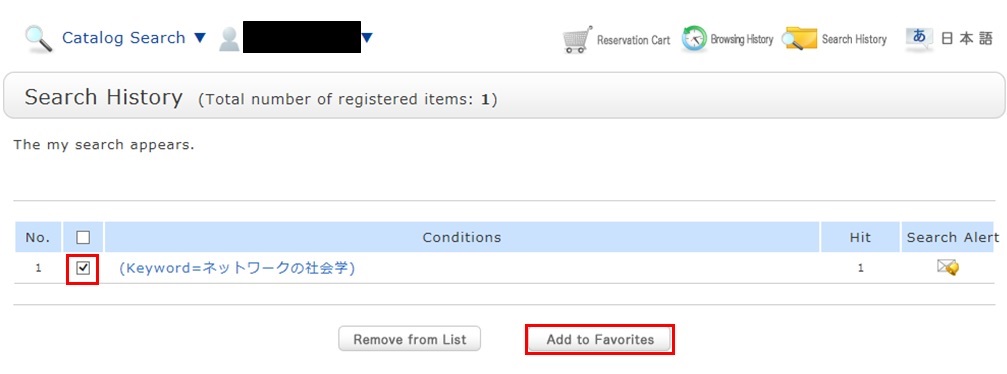
You can check the registered contents from My Search in OPAC.
I have a book I want to sell.
What kind of service is OPAC?
カテゴリ:
9. Other
OPAC is the abbreviation for Online Public Access Catalog.
Can I use materials whose Status is [Contact for use]?
What do I do when I don't find the materials I'm looking for on the [Bib Search] tab? (Part 1)
- check the Kanji and spelling of keywords to see whether they are correct.
- Are searching by "Article title" or "Article author"? Try searching by serial title.
When you want to search by "Article title" or "Article author," try searching from the [Article] field in the [Cross Search] tab. In such cases, you may also be able to read the text of electronic journals from a personal computer. - If you still do not find the materials you are looking for, try searching from the [Other Univ.] tab or [Cross Search] tab.
If you can confirm that the library of another institution possesses the materials you are looking for, you may be able to go directly to that library to use the materials there or get them from the library.
What do I do when I don't find the materials I'm looking for on the [Bib Search] tab? (Part 2)
1. Search the holdings of other university libraries and the National Diet Library, and apply to get the book or a copy (ILL copy request and ILL borrowing request) from the relevant library.
→ Perform the search from the [Other Univ.] tab or the [Cross Search] tab.
2. Search the holdings of your neighborhood public library and university libraries, and visit the relevant library directly.
→ Perform the search Tokyo Metropolitan Library, university library from the [Other Univ.] or [Cross Search] tab.
3. Search the holdings of libraries outside Japan, and get the materials from the relevant library.
→On the [Cross Search] tab, select a foreign library and search.
* Getting a book or inter-library loan from a library or other such other organization outside Japan takes a significantly long time. Due to a variety of reasons, it may also be impossible to get materials from libraries outside Japan. For details, consult the library staff.
What do I do when I want to extend the borrowing period of a loaned out book?
1. First, log in to OPAC.

2. "User Inquiry" appears after login. Click "Borrowing" there.

3. "Borrowing list" appears. Place a check mark beside each material you want to renew, and click [Renew].
In "Borrowing list," you can check the borrowing status: where (borrowing library), what (bibliography information), and when (Due Date).

4. Click [OK] in the pop-up.

5. The update is completed when the return date is extended.
If the update cannot be completed, the screen displays this fact and the reason for it.

From "Borrowing list", you can check the number of renewals by clicking "Bibliography information" for loaned out materials.

Note the following points concerning renewal.
- Renewed return dates are calculated based on the special online rules of each holding library.
- An online renewal is updated on the day that the update process is executed. Note that the borrowing period is not an added period from the due date.
- Renewal is not possible in the following cases:
- Materials already reserved by another user
- Overdue materials and materials in a restricted borrowing period
- Where update may not be possible depending on the material type (textbooks, serials, etc.)
How do I cancel a reservation?
1. Log in to OPAC.
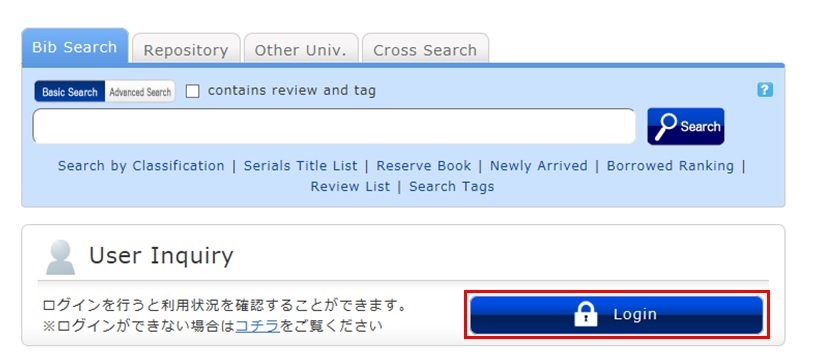
2. Click "Reservation" from User Inquiry on the OPAC top page.
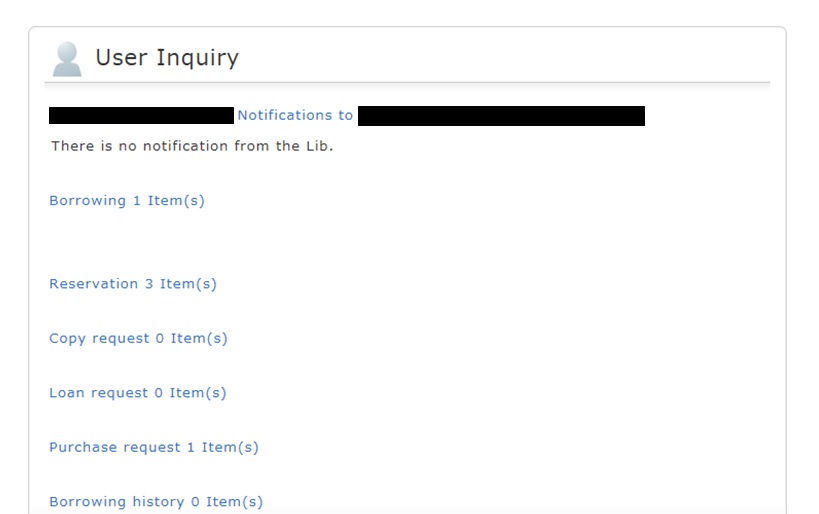
3. The reservation list screen appears. Place a check mark beside the material whose reservation you want to cancel, and click [Cancel Reservation].
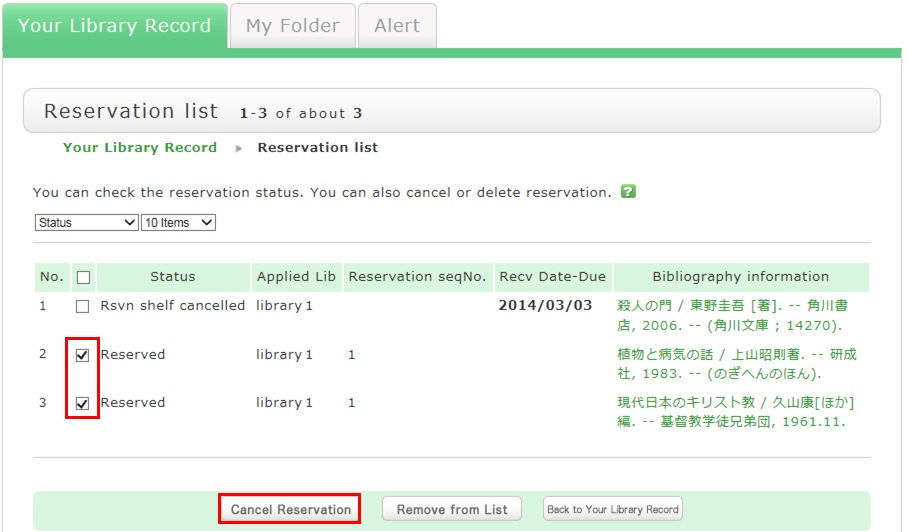
4. Click [OK] in the pop-up.
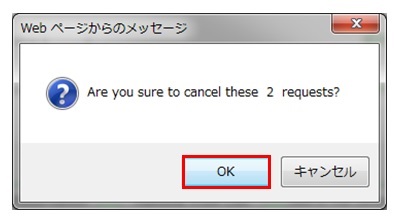
5. "Canceled" appears under Status upon the completion of the reservation cancellation.
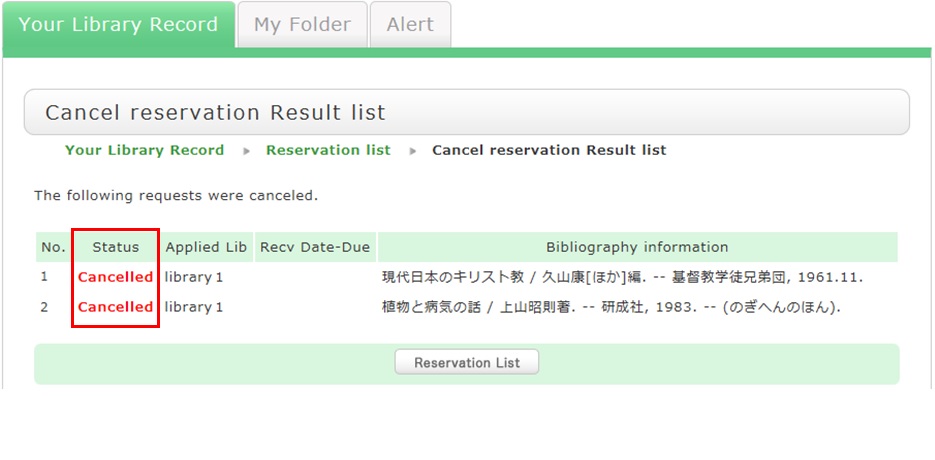
What happens when materials become overdue or have borrowing restrictions?
Be sure to return all materials within their borrowing period.
[Notice]
- Cancellation of a borrowing restriction takes effect on OPAC at about 6:00 a.m. on the cancellation date.
If you are a user whose borrowing is restricted but you want to renew or reserve different materials currently checked out from the same library/room, do so after 6:00 a.m. on the borrowing restriction cancellation date. - Libraries/rooms have book drops. Any materials returned after hours to the book drop of a library are basically considered returned on the previous business day with the return processed on the next business day.
- Even if your account still had overdue materials and a borrowing restriction, you could apply from OPAC to copy a book (get a copy from another library) and borrow a book (back-order the actual book). You could also make a library purchase request (* Being prepared).
What are the tags displayed on the tag search screen?
Search by "_____ seminar reference book" or Library event Name, anyone can bring up the same list of materials.
For example, try clicking a tag in "New tags," "Recent tags," or "Popular tags." Then, materials that have these tags are displayed.

What should I do if I want to search tags?
- See "
 New Tags" on the top page.
New Tags" on the top page. - Select "Search Tags" under the search bar on the [Bib Search] tab.
- In [Basic Search] on the [Bib Search] tab, enter a check mark for "Contains tag."
- In [Advanced Search] on the [Bib Search] tab, select "Tag" from the pull-down menu and search the materials.
(In contrast to the basic search, you can perform a search with multiple conditions.) - Select "Search Tags" from the catalog search menu.
How do I return to the original search result list after a refined search from the left menu on the search result list display screen?
The following is the example narrowing Holding Libraries "Central library".
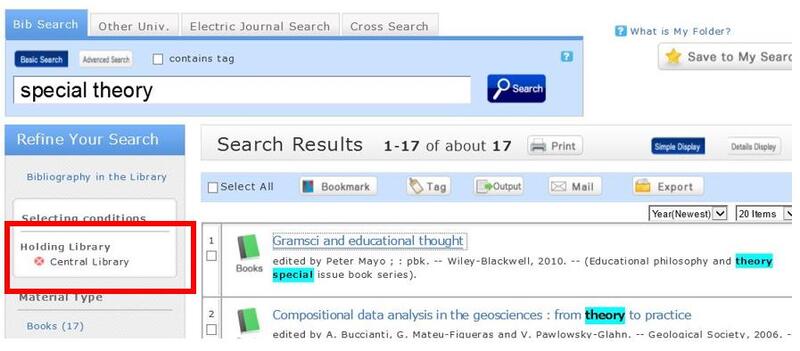
Cancel the search conditions for this holding library. Then, to return to the original search result list, click the red x button in the blank area under "Selecting conditions."
Even if you have performed multiple refined searches, you can cancel any narrow-down search condition by using the above method, regardless of the order of the searches.
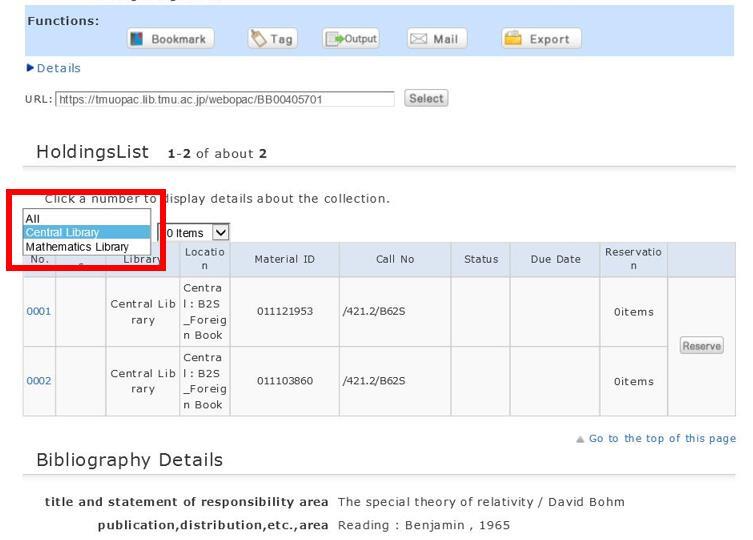
Suppose that you perform a refined search of a holding library, select a bibliography on the bibliography search result list screen, and then move to the bibliography details screen. Even after that, you can still cancel the refined search of the holding library and perform a refined search of another library.